How to Upload Images in Ruby on Rails
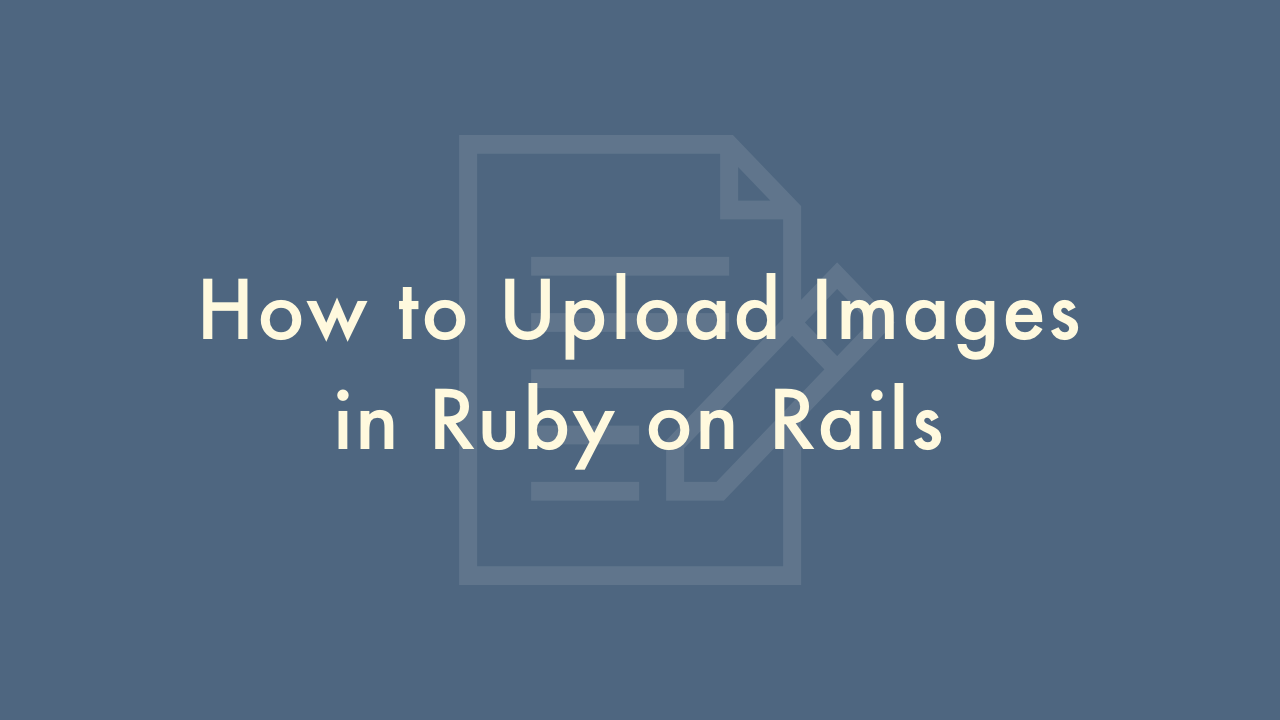
Contents
In this article, you will learn how to upload images in Ruby on Rails.
Uploading images
There are several ways to upload images in Ruby on Rails. Here’s one common method using the paperclip gem:
- Install the paperclip gem by adding it to your Gemfile and running
bundle install. -
Generate a migration to add the necessary columns to your model’s table:
rails generate paperclip ModelName imageThis will generate a migration to add image_file_name, image_content_type, image_file_size, and image_updated_at columns to your model_names table.
-
Run the migration:
rails db:migrate -
Add the has_attached_file method to your model, specifying the styles and storage location:
class ModelName < ActiveRecord::Base has_attached_file :image, styles: { medium: "300x300>", thumb: "100x100>" }, default_url: "/images/:style/missing.png", path: ":rails_root/public/system/:class/:attachment/:id/:style/:filename", url: "/system/:class/:attachment/:id/:style/:filename" validates_attachment_content_type :image, content_type: /\Aimage\/.*\z/ endThis will attach an image to your model, and specify that it should be stored in the public/system directory, with the original image and two styles: medium and thumb.
-
In your form view, add a file field for the image:
<%= form_for @model_name, html: { multipart: true } do |f| %> <%= f.label :image %> <%= f.file_field :image %> <% end %> -
In your controller, permit the image parameter and save the model:
def create @model_name = ModelName.new(model_params) if @model_name.save redirect_to @model_name else render 'new' end end private def model_params params.require(:model_name).permit(:image) end -
Finally, in your show view, display the image:
<%= image_tag @model_name.image.url(:medium) %>